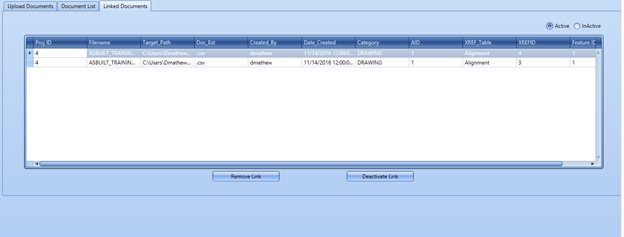Document Linking and Project Packaing
The Documents tab allows the users to view documents that are linked to various parts of their project.
The Documents tab consists of three sections for viewing and storing.
The Upload Documents tab shows the current storage location for document linking.
The user is able to upload files, manage their storage options, and organize the structure for their documents.
Add Category - Create Custom Categories to place documents. Examples are MTR, Alignment, Photo, PURCHASE_ORDER, DRAWING, etc.
Delete Category – Delete previously created custom Category.
Select File/Select Folder – Users are able to select one or more files, or a folder to upload for document linking.
Remove File/Remove All Files – Users are able to remove selected files before loading.
Upload File(s) – Selected files can be uploaded into the set storage location for document linking. Users can change the Document Storage Location from the Document List tab.
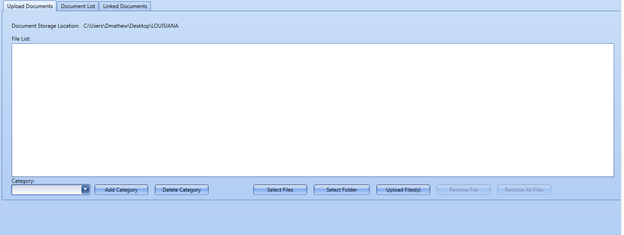
The Document List shows the current active documents in the storage location by default. The list can be filtered to display inactive documents.
Open File - Displays selected file.
Deactivate File - Deactivates uploaded document from the file. Linked Documents in the REV database have two statuses Active and Inactive.
Active specifies the document is viewable and linked to an item in the REV database. The Inactive status removes the link, but does not delete the file. The file is kept in storage.
Package Project - This function allows the user to zip up all the documents from the document storage location that are linked to the current project and make it ready for delivery. Please note that projects that contain exceedingly large file paths (the path to the document storage location) before packaging may not open on machines that are running Windows 7 or earlier. Shorten the storage path before packaging in order to avoid any operating system limitations upon delivery of a packaged project.
Change Document Storage Location – Once the user receives the packaged project with all the documents linked, the user can change the document storage location to their desired path. A folder structure will be created here and all uploaded files will be loaded here
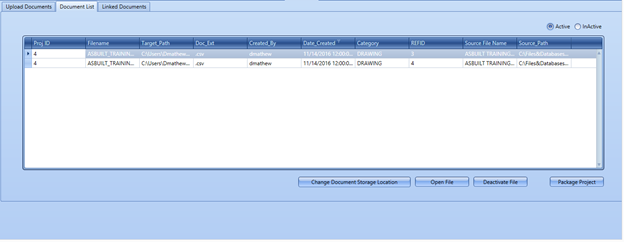
The Linked Documents shows the current active documents linked to various parts of their project. The list can be filtered to display inactive linked documents.
Remove Link – Removes an active or inactive linked document permanently from the database.
Deactivate Link - Active linked documents will be deactivated. If Inactive filter is checked, all inactive files will be shown. Users can Activate previously deactivated linked documents.