Projects: Upload Files Tool
Upload Survey Files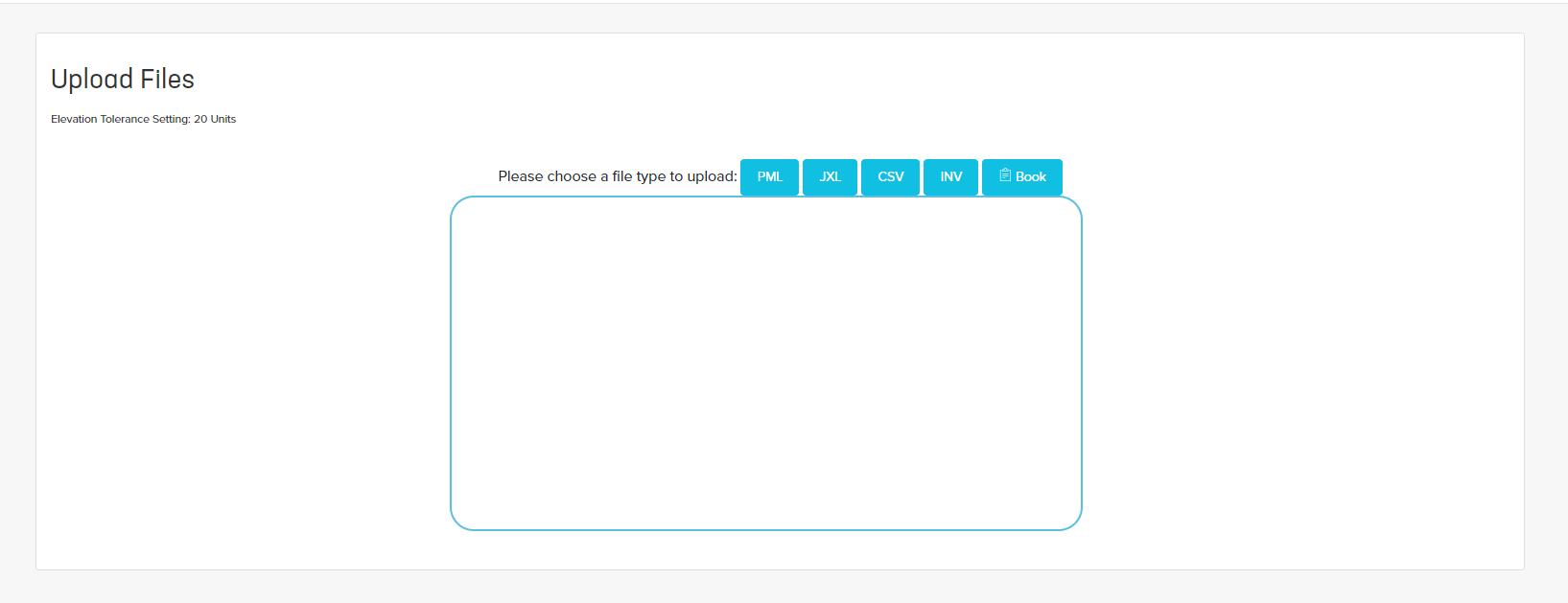
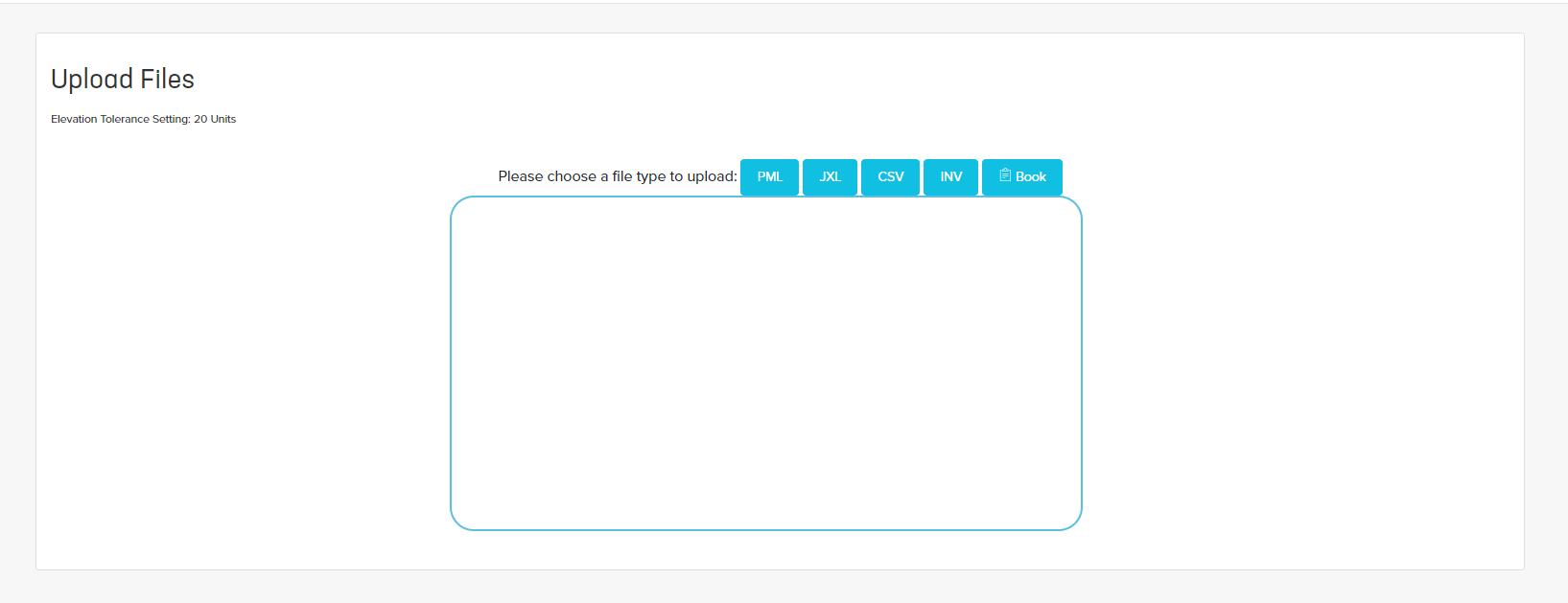
- Select which file type you are going to upload.
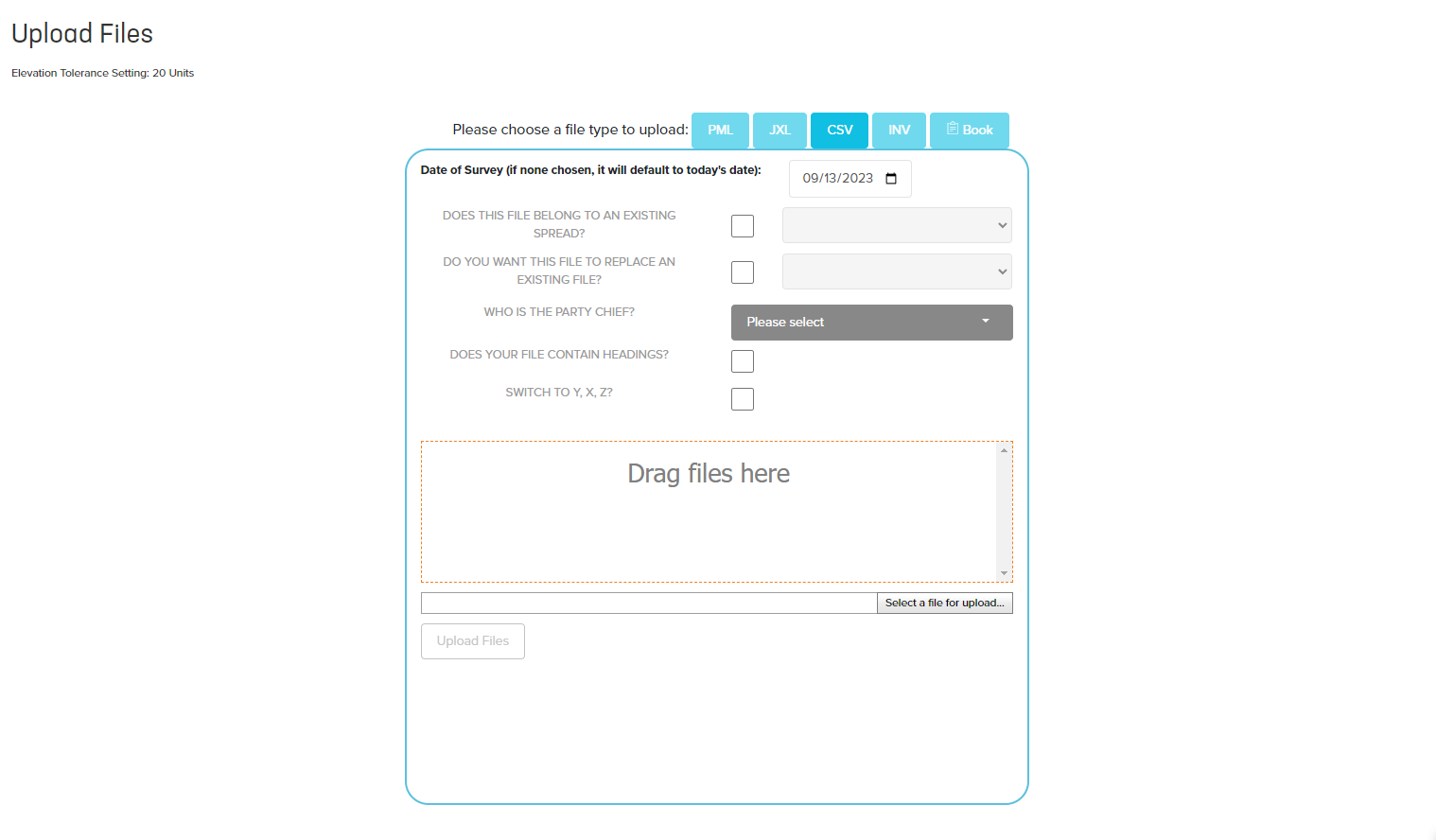
- Select your file using the Select a file for upload button. You can also drag and drop the file into the Drag files here box.
- Choose the date that the survey data was collected.
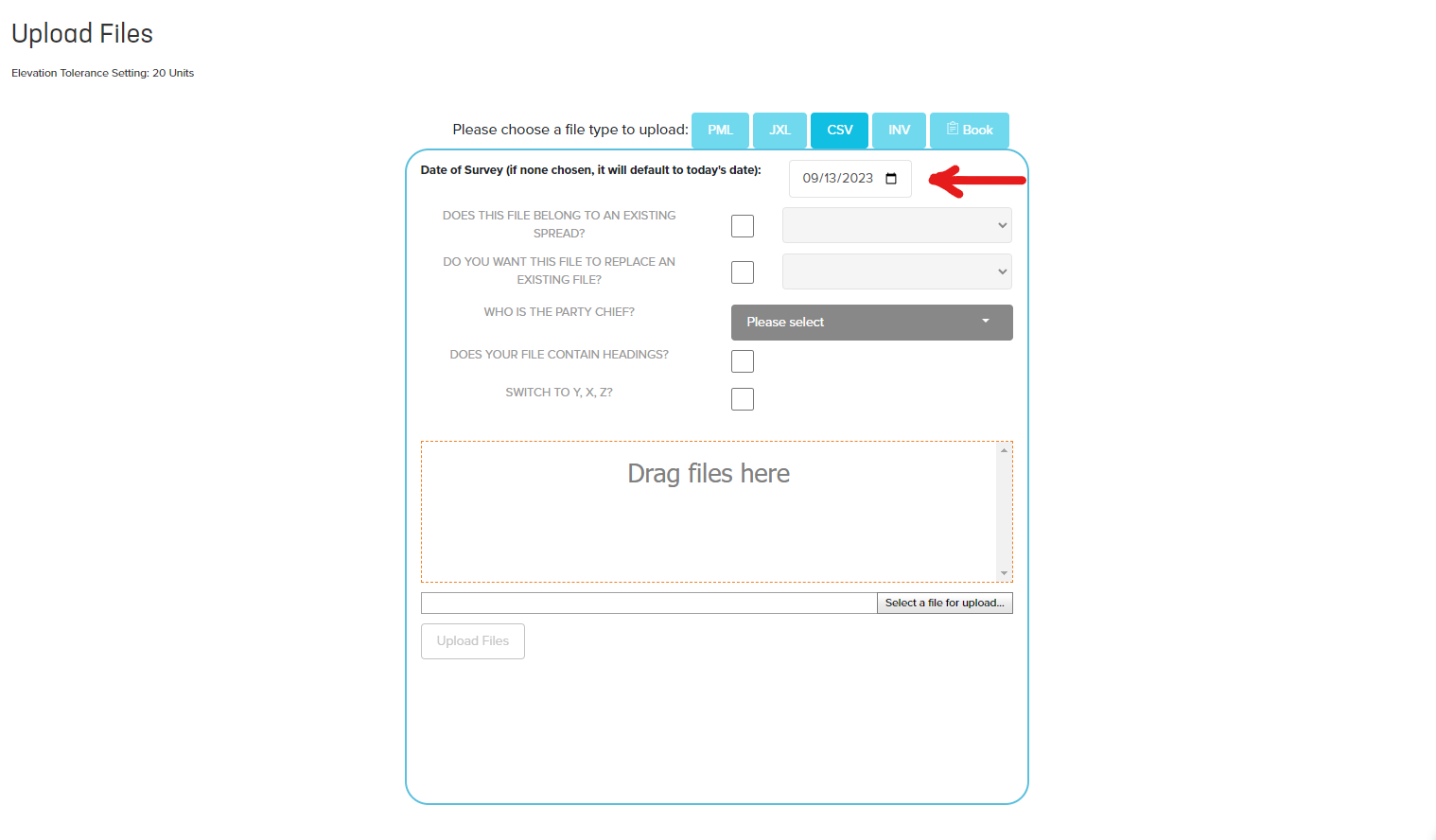
- Check the File Belongs to Spread check box, if the file being uploaded belongs to a particular spread.
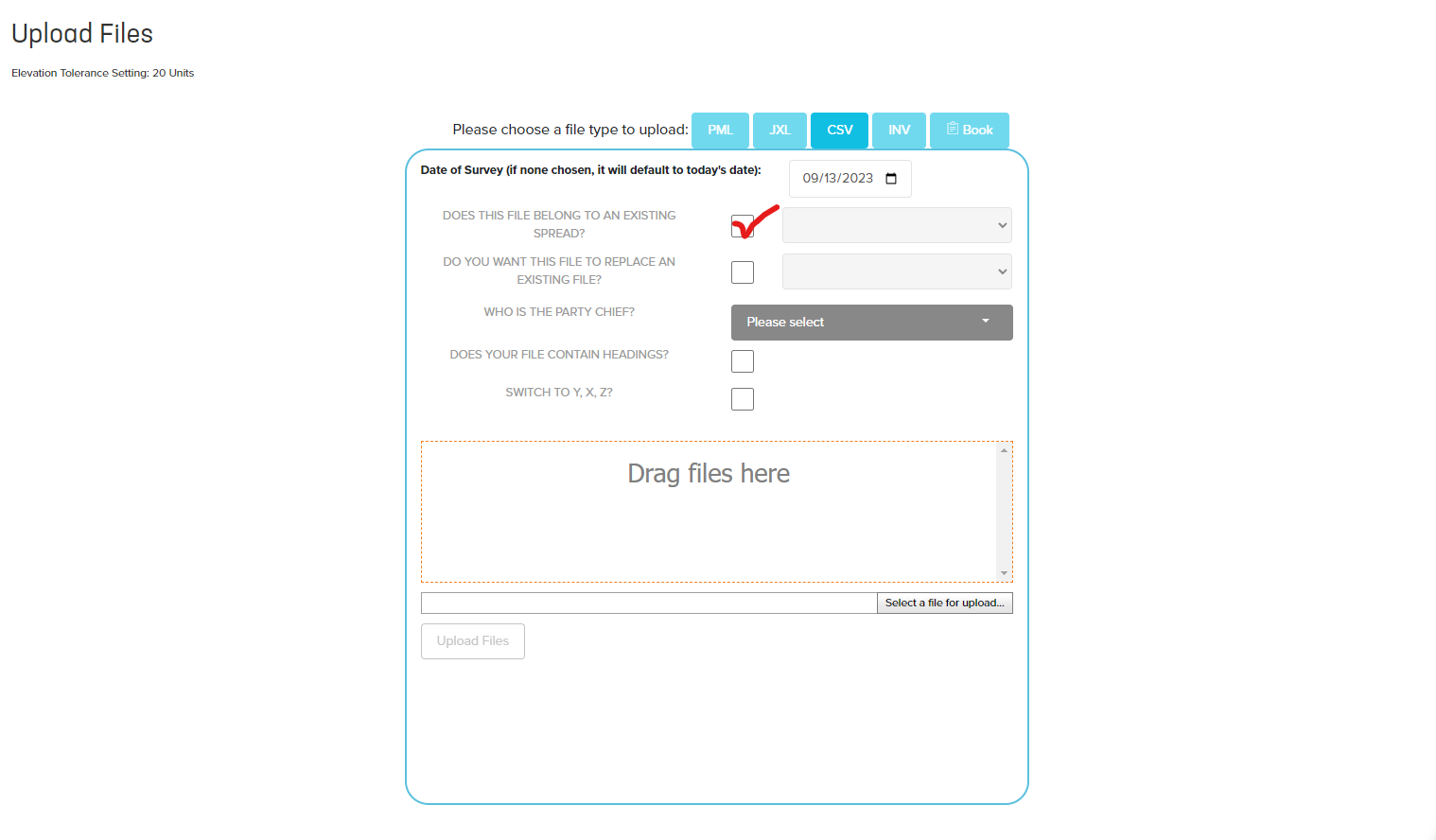
- Check the Replacement for File check box, if this is a revision of a previously uploaded file. This will replace the originally uploaded file with the revised version. Parent (original) files will remain in Orbital records for historical information.
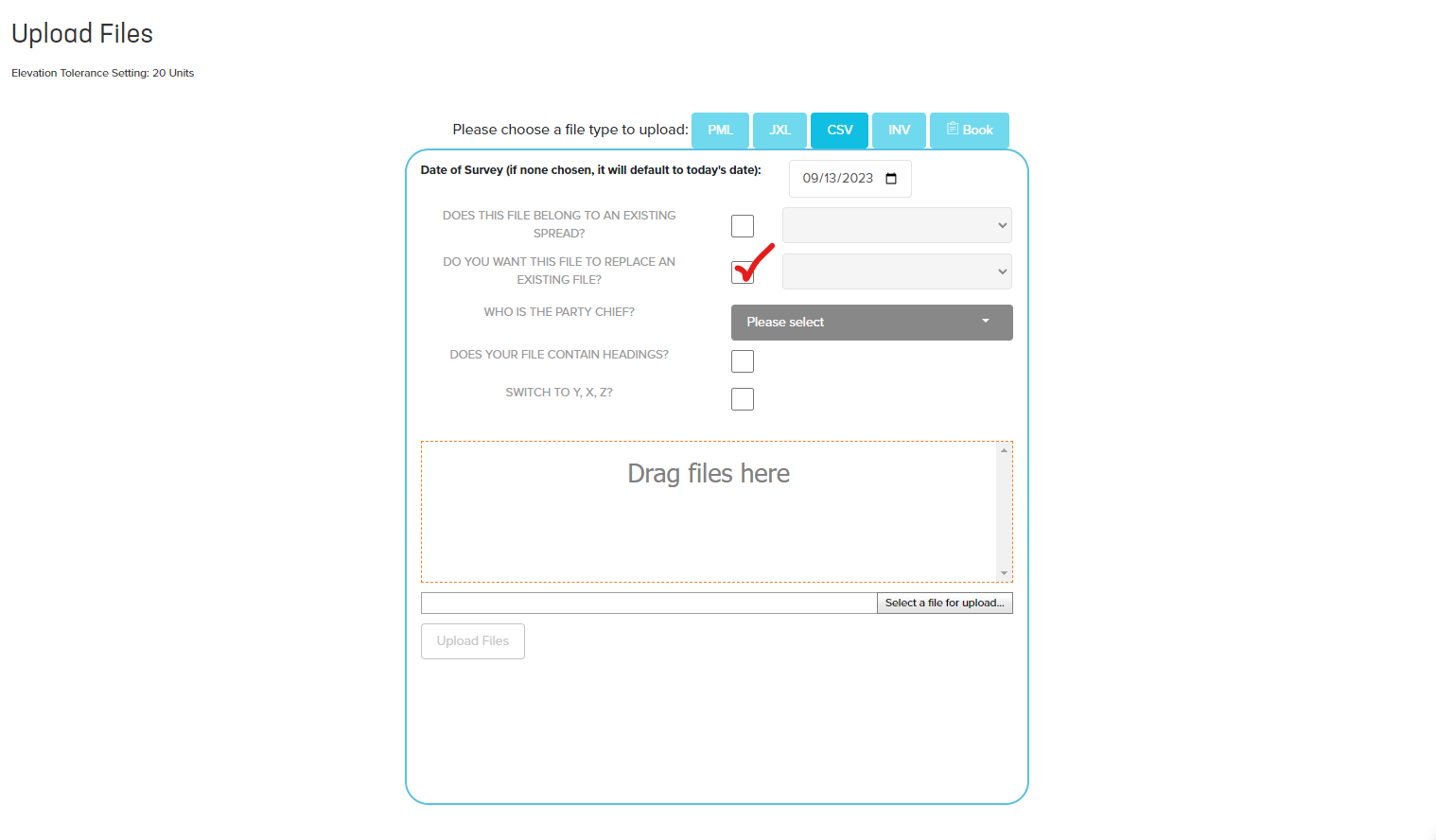
- Select a Party Chief.
- Check the Files Have Headings check box, only if the file contains headings.
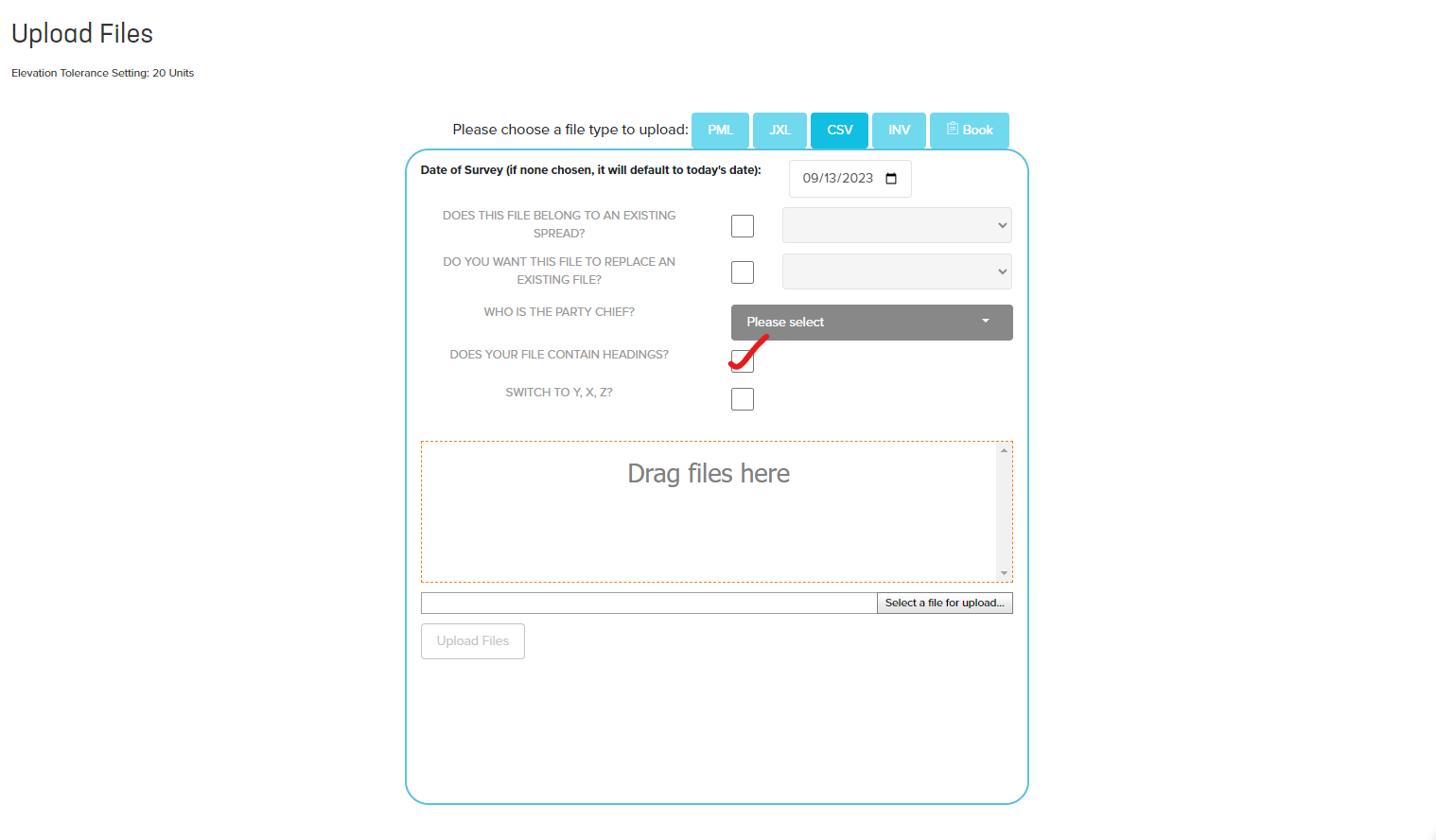
- Use the Book tab, only if you have a field book you would like to upload.
- Click "Upload Files".