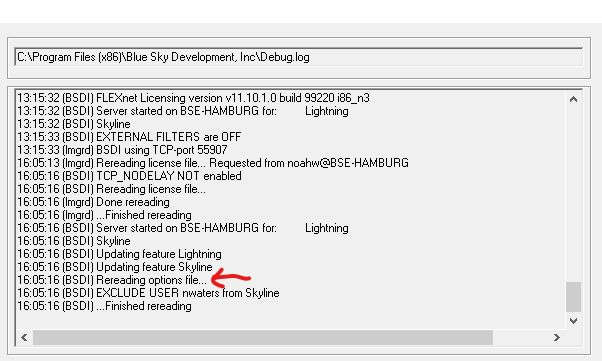User Filtering on LMTOOLS
NOTE: This feature is not a proprietary Blue Sky feature, and is dependent on Flexera's LMTOOLS.
This is a feature that will allow you to Exclude certain users from accessing your Blue Sky license through LMTOOLS, or Include a specific list of users whilst excluding anyone not on that list.
Before you continue: If you are looking for a quick and easy way to track and manage what users have access to your seats of our software, we recommend switching over the our Cloud Licensing option. You can learn more about that here.
Creating an Option file.
This file must be created on the server that is hosting the license file.- The first step in filtering your users is creating an Option file. This is just a text file that you will need to rename. Name your text file "BSDI", and change the file extension to ".opt".
- It should look like this: BSDI.opt
- Next, move the BSDI.opt file to the folder where your license file resides.
Editing an Option File
The contents of your Option file will determine what its function is.
- Here is a list of commands that can be entered into your Option file.
- INCLUDE – Allow a user to use a feature.
- Includes a user or predefined group of users in the list of who is allowed to use licenses for this feature.
- Anyone not in an INCLUDE statement is not allowed to use that feature. EXCLUDE supersedes INCLUDE; conflicts between the EXCLUDE list and the INCLUDE list are resolved by the EXCLUDE taking precedence.
- To include user Bob in the list of users able to use feature "Lightning":
- INCLUDE Lightning USER bob
- INCLUDE – Allow a user to use a feature.
-
- EXCLUDE – Deny a user access to a feature.
- Excludes a user or predefined group of users from the list of who is allowed to use the feature.
- EXCLUDE supersedes INCLUDE; conflicts between the EXCLUDE list and the INCLUDE list are resolved by the EXCLUDE taking precedence.
- To exclude user Noah from using the feature "Skyline", you type something like this:
- EXCLUDE Skyline USER noahw
- EXCLUDE – Deny a user access to a feature.
-
- GROUP – Define a group of users for use with any options.
- Defines a group of users for use in INCLUDE, INCLUDEALL, EXCLUDE, EXCLUDEALL, and RESERVE option lines.
- Multiple GROUP lines for the same group name add all the specified users into the group. To define the group Hackers consisting of bob, howard, and james:
- GROUP Hackers bob howard james
- To specify a list of users or hosts, first define the list using the GROUP or HOST_GROUP option lines, then use the GROUP or HOST_GROUP type to specify the group name. For example:
- GROUP stars joe barbara susan
- EXCLUDE coolsoft GROUP stars
- GROUP – Define a group of users for use with any options.
-
- RESERVE – Reserves licenses for a user or group of users/hosts
- To reserve one license of feature DASH for user mel:
- RESERVE 1 DASH USER mel
- If you want to reserve a license for each of several users or groups, you must use a separate RESERVE line for each user or group. If a package name is specified, all components that comprise the package are reserved.
- To reserve one license of feature DASH for user mel:
- RESERVE – Reserves licenses for a user or group of users/hosts
TIP: The format of commands goes like this:
- Command, Feature, Type, Name (of User)
- For example: INCLUDE Lightning USER Noah
Implementing an Option file
Once all of the above steps have been followed, you will need to go into LMTOOLS and re-read the license file.
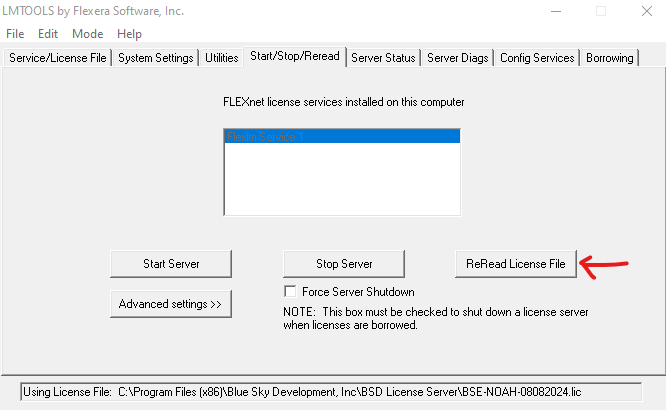
Once you have re-read the license file, you can check the debug log to see if your Option file has been scanned in.