Introduction to Lightning
Lightning has been designed to provide the pipeline, telecommunication and civil engineering industries with an effective foundation to quickly generate Alignment sheets for linear based projects using the ArcGIS platform. The intuitive interface guides the user through the step-by-step process of collecting, processing, and displaying the project data through use of the REV data structure; enabling LIGHTNING to produce the ideal sheet for its users. This guide will review starting a Lightning project in ArcGIS. It will not cover application installation or provide downloads. Those can be located here.
Seed File
The Seed File is a relational database structure with the moniker REV. The REV structure is designed to aid in maintaining both data and drafting standards either as an Access MDB or a SQL database instance. The Seed also contains standards, set through the Lightning interface. These standards provide settings such as information placement in sheet bands, the style file and template locations, or a GPS survey code list, so field data can be captured and formatted to display the data in a specific order
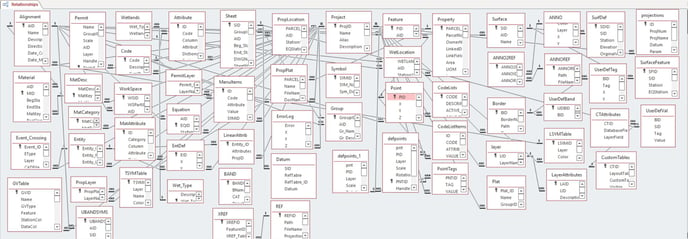
- Click on the Seed button
 located on the Lightning Tool Bar, and click on the Browse(…) button and point the program to the desired Seed file.
located on the Lightning Tool Bar, and click on the Browse(…) button and point the program to the desired Seed file. - Click the Update button to close the Seed Configuration dialog box.
- To start Lightning, press the blue Lightning icon on the Lightning Toolbar. Select the Project and Alignment to load the Lightning Main form.


