Survey Import
The Survey File will need to be formatted to match the Codes and SubCodes. After importing the Survey Data symbology can be inserted, and display crossing information in the Station Band all according to the Survey Data.
NOTE: For more information on working with Survey Files, click here.
Import Data
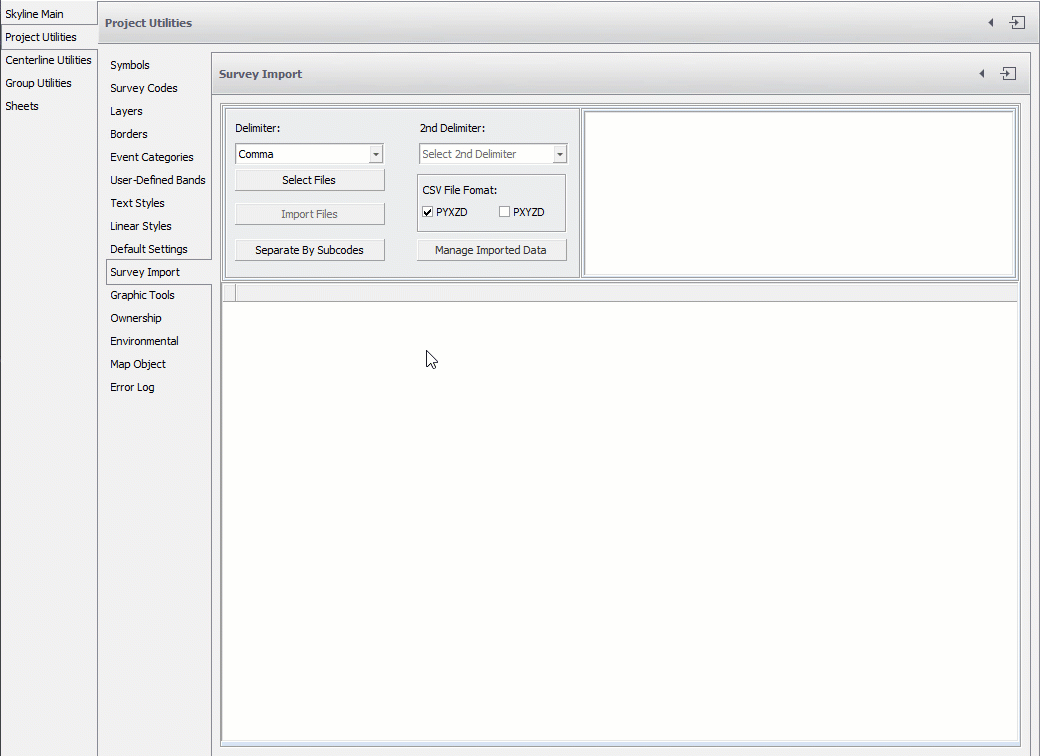
NOTE: The import file must be a *.txt or *.csv file. In order for the file to be imported correctly, the first five fields need to be organized in one of these three particular orders:
- Import PXYZD: point number, X (Easting), Y (Northing), Z (Elevation), Description (Code), Attribute (SubCode 1), Attribute (SubCode 2), etc.
- Import PYXZD: point number, Y (Northing), X (Easting), Z (Elevation), Description (Code), Attribute (SubCode 1), Attribute (SubCode 2), etc.
- Import PLLZD: point number, Longitude, Latitude, Z (Elevation), Description (Code), Attribute (SubCode 1), Attribute (SubCode 2), etc.
Separate By Sub-Code
After importing the data, click the Separate By Sub-Code button on the Project Utilities dialog. This will parse the data from the Import table into the corresponding Code tables.
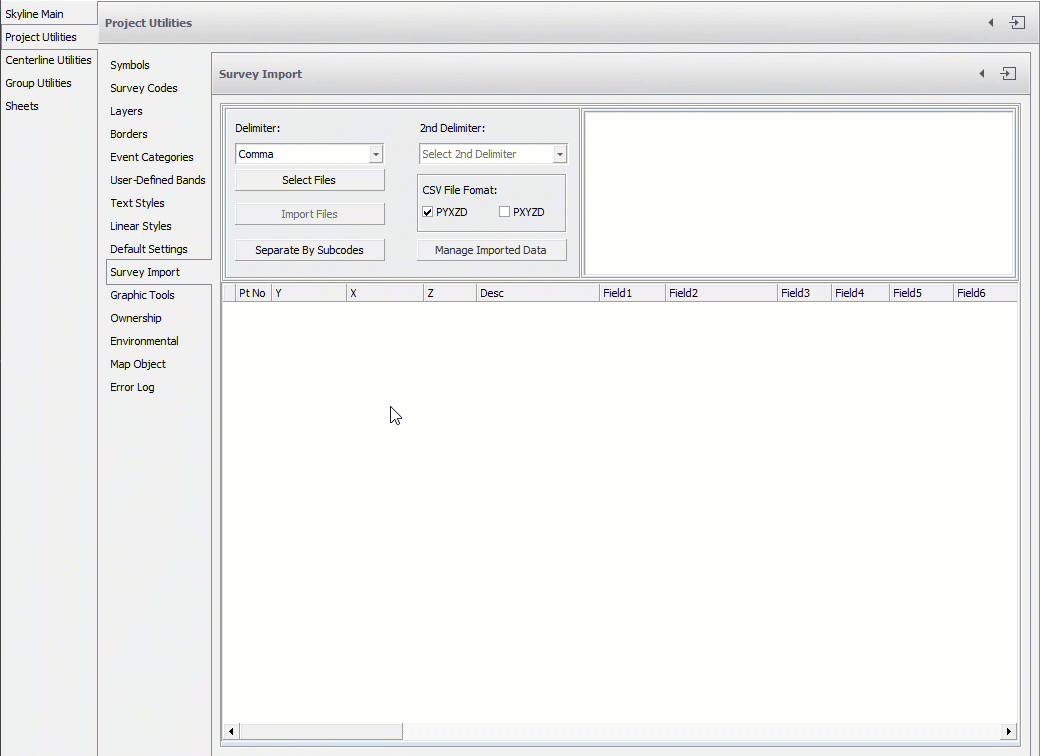
View Data
After separating by sub-code, you can click the Manage Imported Data button. The View Tables box opens showing the data just imported and parsed.
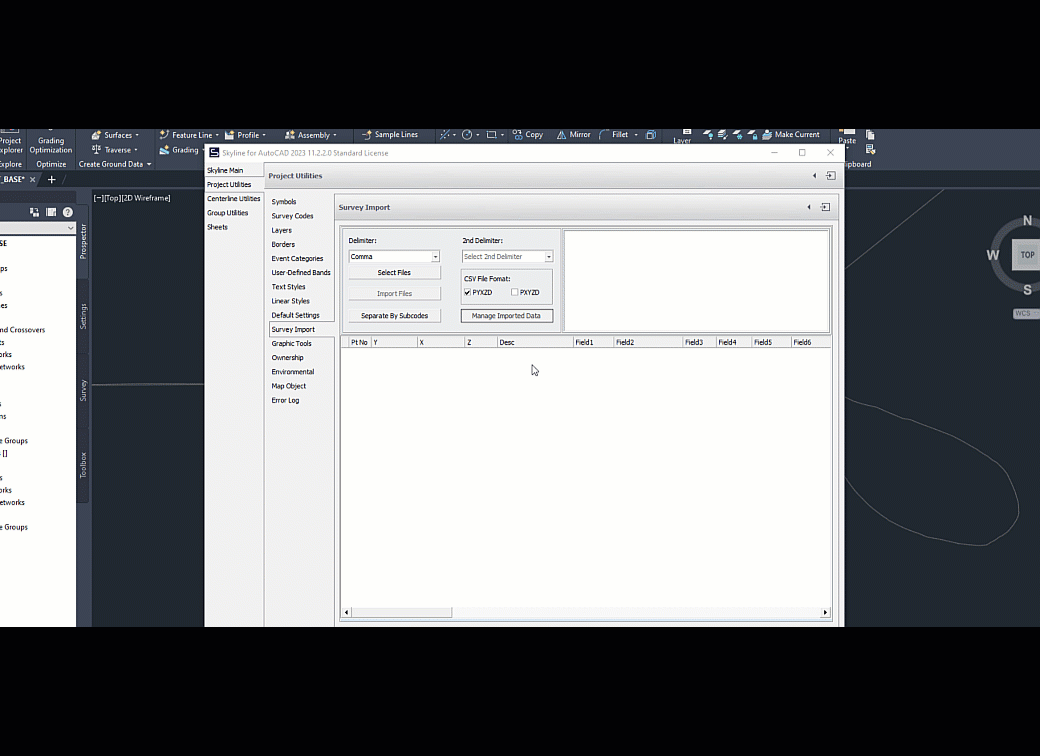
Edited by Noah Waters 11/9/22