Event Categories
NOTE: Categories must be created before adding Event Feature items. For more information about Event Features, click here.
Event Categories
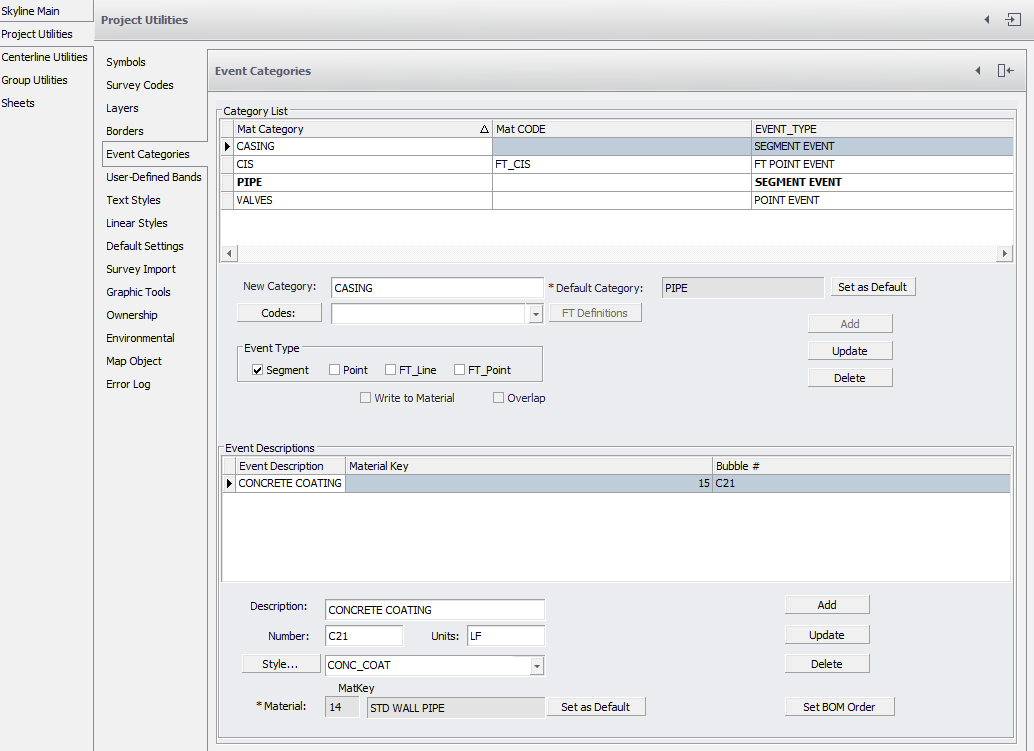
Add Event Categories
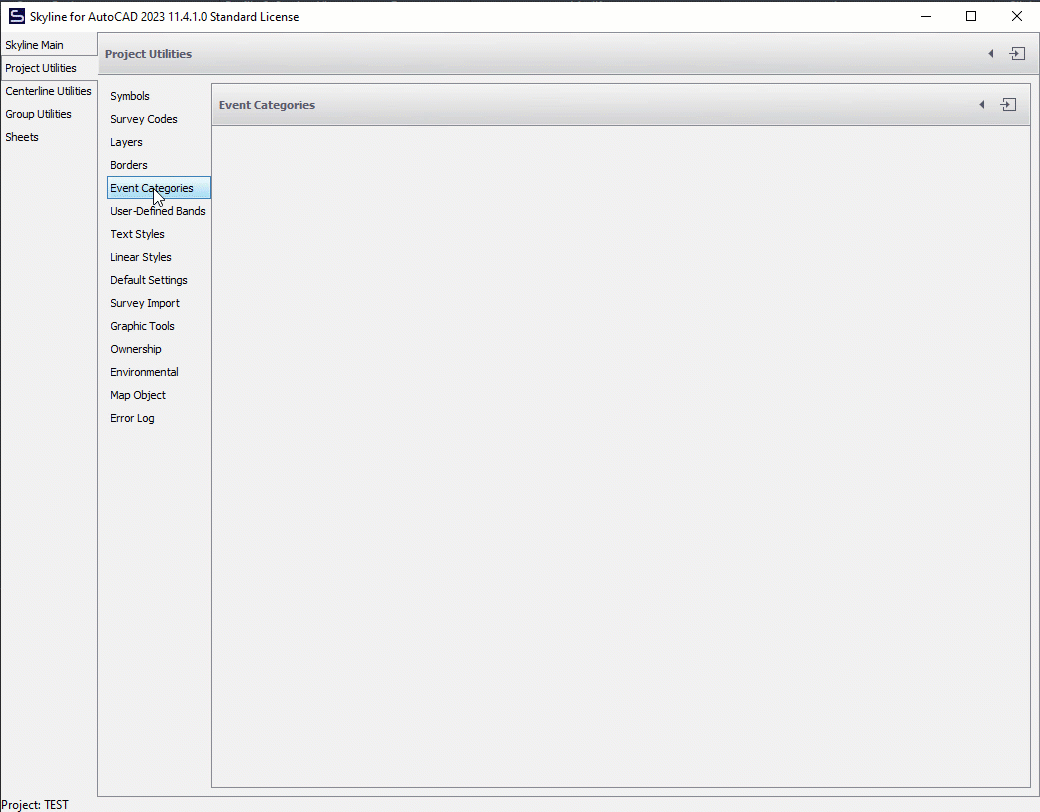
- Type the category name into the "New Category" field.
- You can use the pull down arrow in the "Codes:" field to select an associated Code. If a Symbol is associated to the Code selected, that Symbol will be used for that entire Category.
- Select the Event Type, which is either Segment, Point, FT_Line, or FT_Point.
- Click "Add"
Event Type Segment is for events which occur with a beginning station and an ending station. For example, Coating is a Segment Type Event Feature.
A Point Type occurs at one station. An example of a Point Type Event Feature is Valve. The FT_Line and FT_Point Types represent Feature Table Line and Feature Table Point.
NOTE: Make sure to select the correct Default Category. This can be done by highlighting the desired Category in the list and pressing the Set as Default button.
- Choosing the incorrect Default Category may cause difficulty in selecting an alignment.
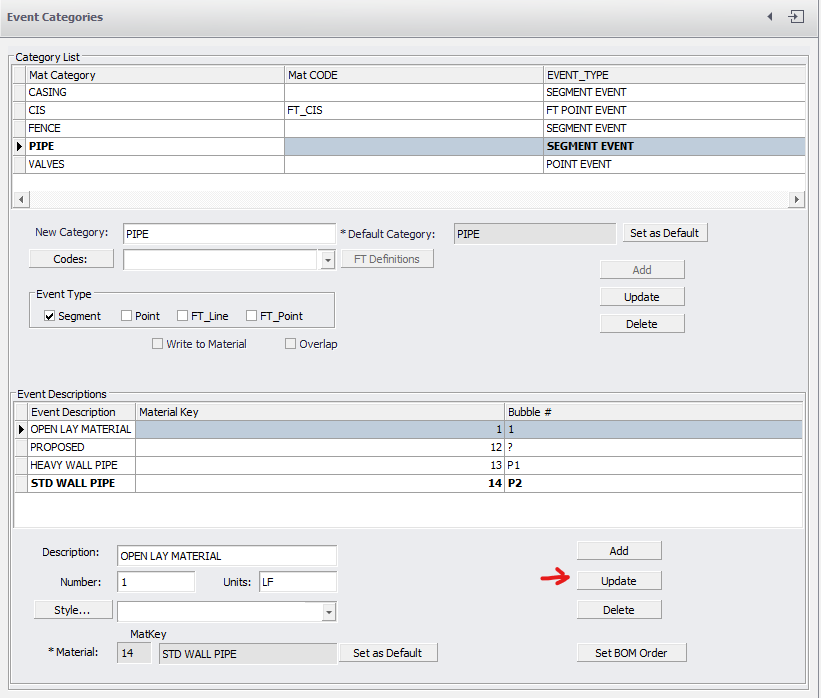
Delete Event Categories
Select an item from the category list and click the "Delete" button.
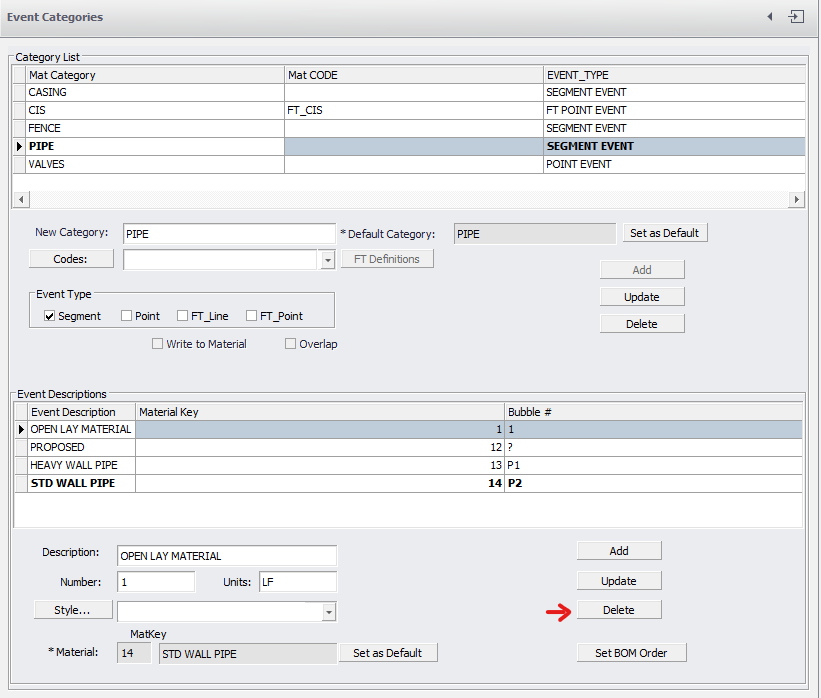
NOTE: If only one Event Feature Category is created, Skyline will not allow that Category to be deleted.
Event Feature List
Once you have established the Categories, List items can be added to the Project.
Edited by Noah Waters 11/9/22