Equations
The Equations tool allows you to add and manage equations on your Project.
NOTE: The Equations tab allows you to add equations at any time prior to sheet extraction. The equations should be applied right before the sheet creation.
Equations
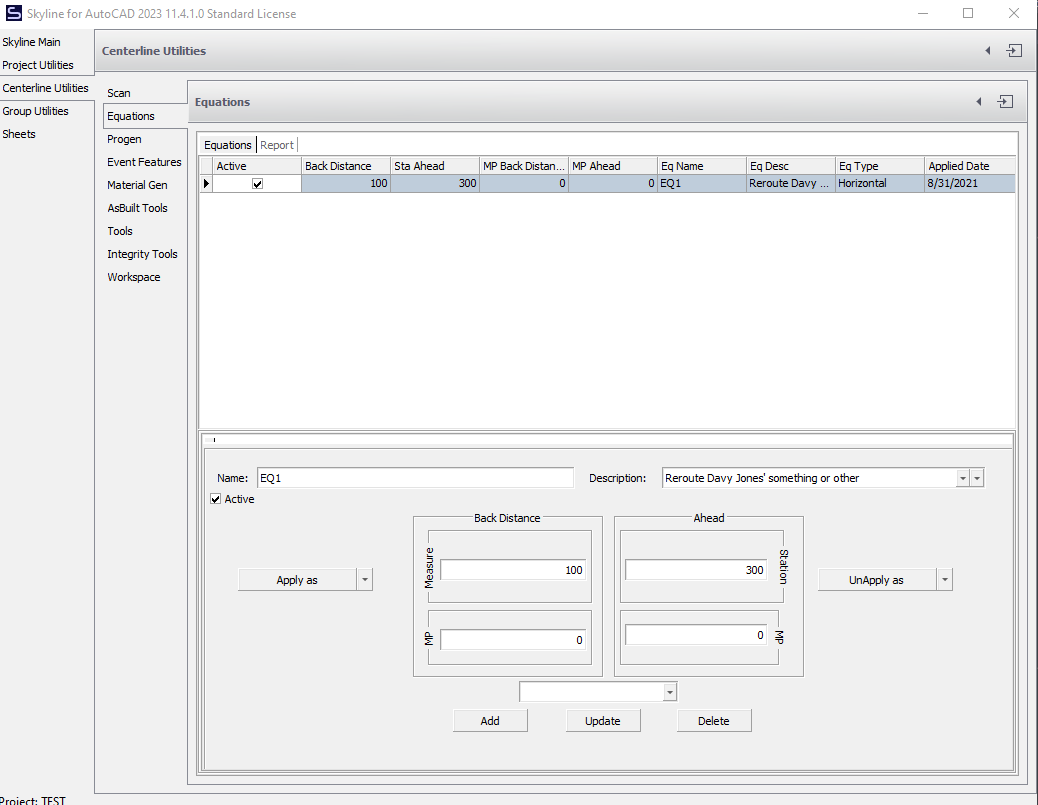
NOTE: If all equations are removed, a zero equation must be added to reset the equation column to either the horizontal or slope stations.
Adding Equations
To create an equation, type in the Station Back and the Station Ahead and click the Add button. The Mile Post Back and Ahead will be automatically generated.
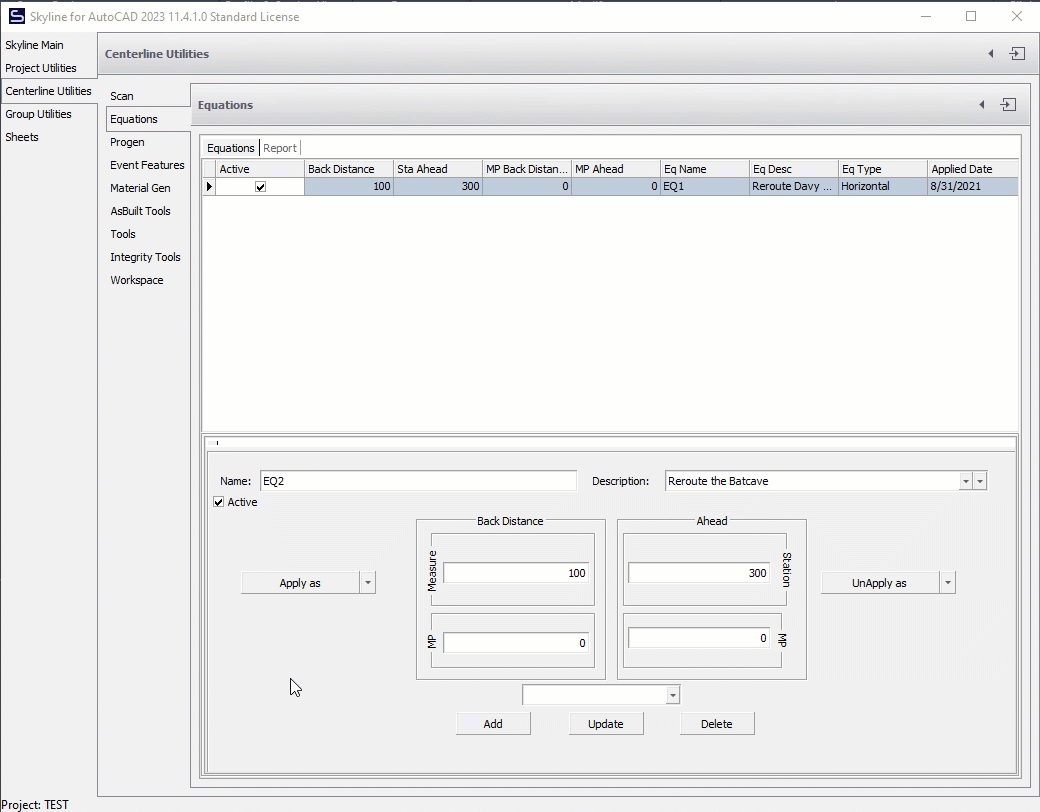
Editing Equations
To update an existing Equation, highlight it in the Equations field, make the necessary changes and click the Update button.
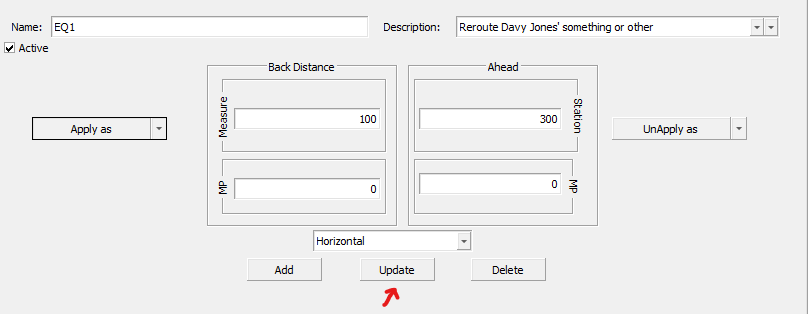
Deleting Equations
To delete an existing Equation, highlight it in the Equations field and click the Delete button.
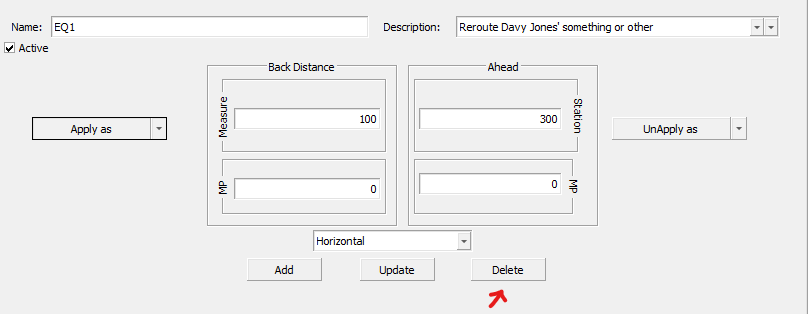
Applying Equations
Be sure to click the Apply as button for the equations to take affect. The Apply Equations dialog will appear.
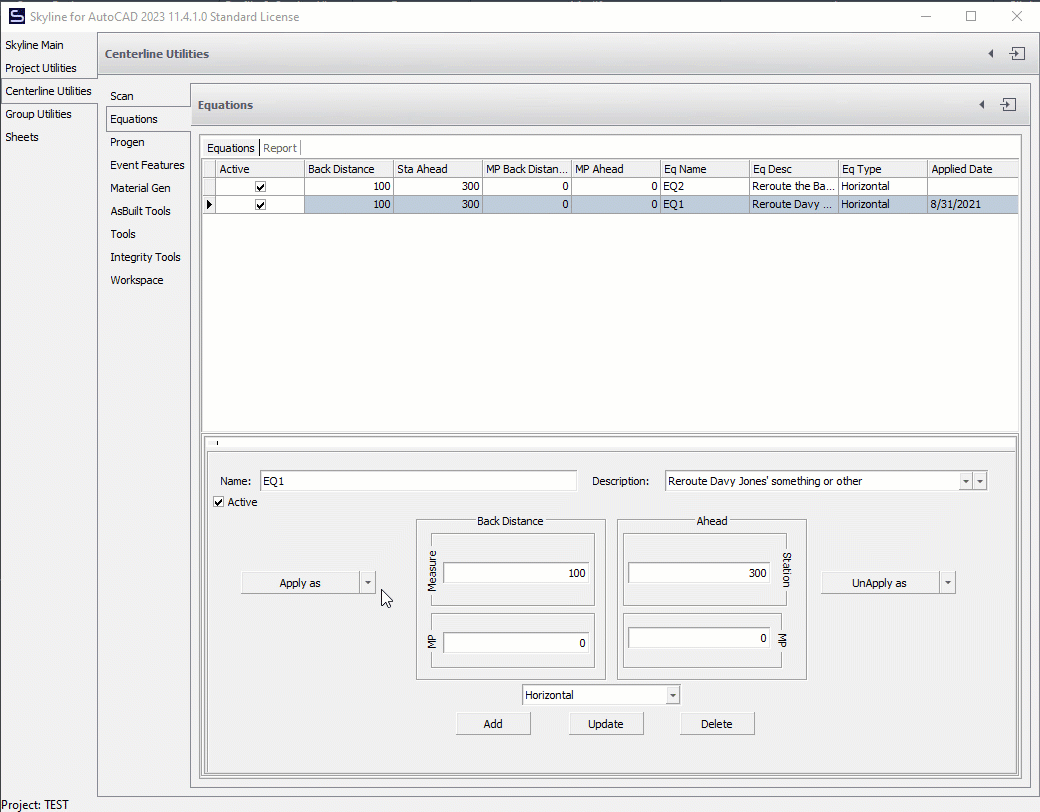
NOTE: By clicking on the Horizontal or Slope button the equation will be applied to either the horizontal or the slope station point data.
Edited by Noah Waters 11/8/22