Layers
BEFORE READING: The Layers tab is where you can define which Layers to set as Crossing, and which to set as Ignore Points; this is also where you can define the Layers you want to create in AutoCAD from Skyline.
- This means that if the Setup Layers are defined according to the Client/Company Standards, then Skyline will generate the Client/Company Standard Layers in each new drawing. And if the Layers are also defined as Crossing and/or Ignore Points according to the Standards, then every drawing will maintain Layer consistency, no matter who creates them.
NOTE: Make sure the correct layers are selected in the Layers dialog, or Alignment will not be scanned correctly.
Removing Layers from the Project File
In Project Utilities, select the Layers tab. You can pull up a menu of options by right-clicking on a row. By selecting "delete" you can choose to either delete the selected layer or delete all layers.
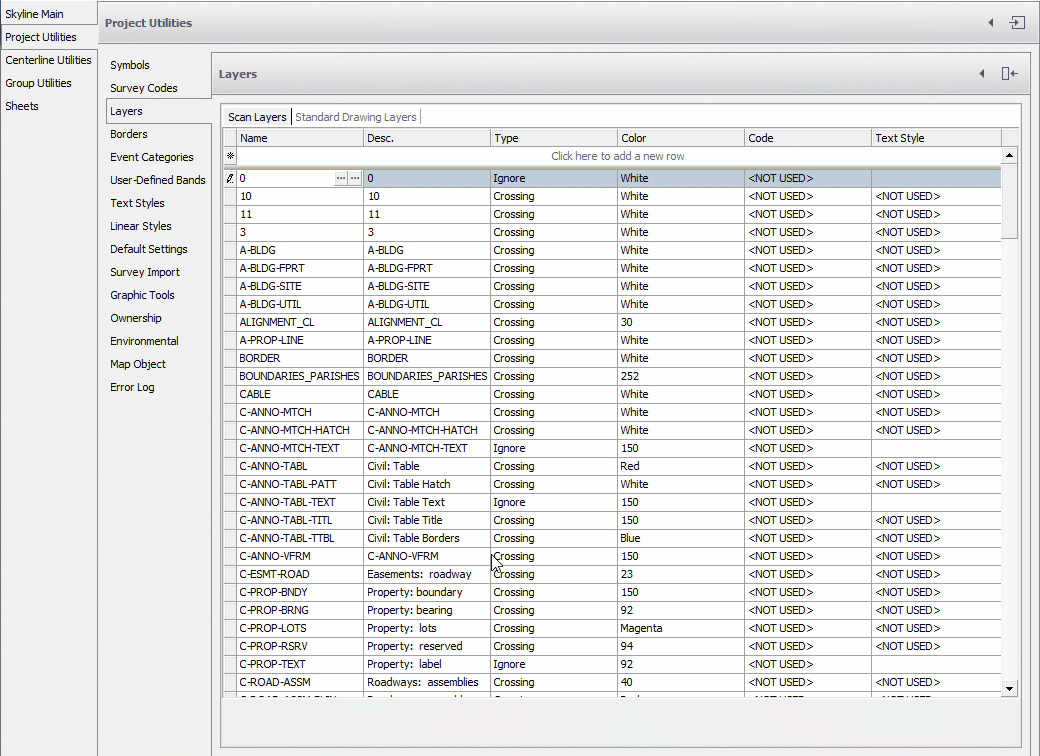
Note: Be careful when clicking the Delete All Layers button because it will delete all the Layers, including the Setup Layers.

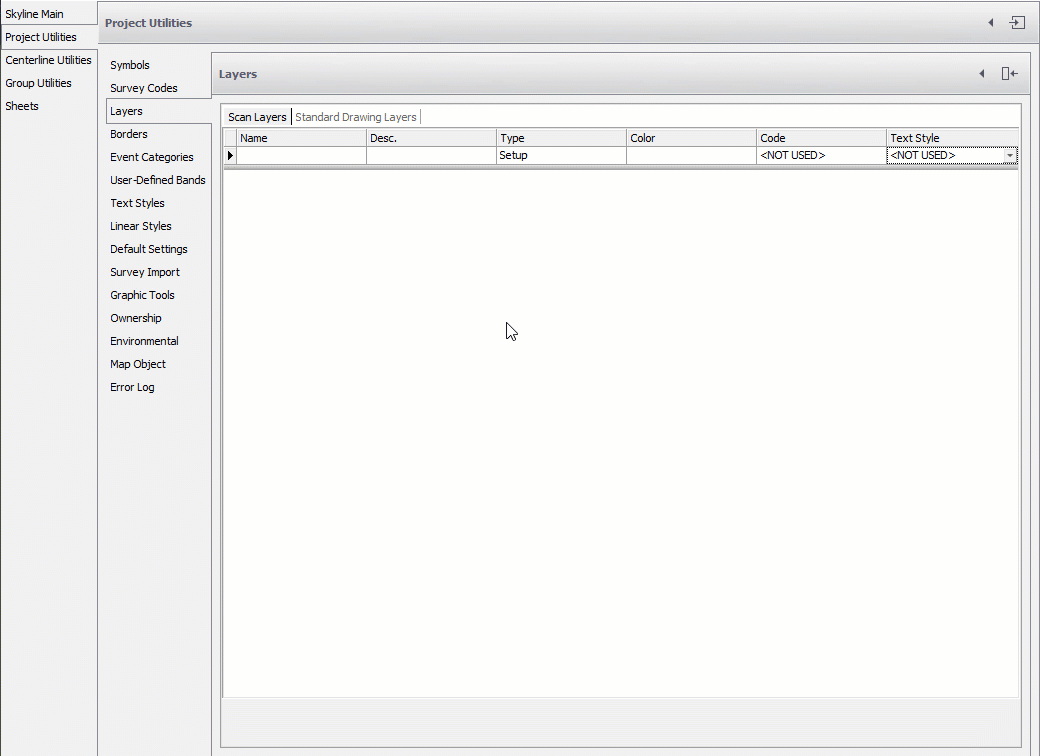
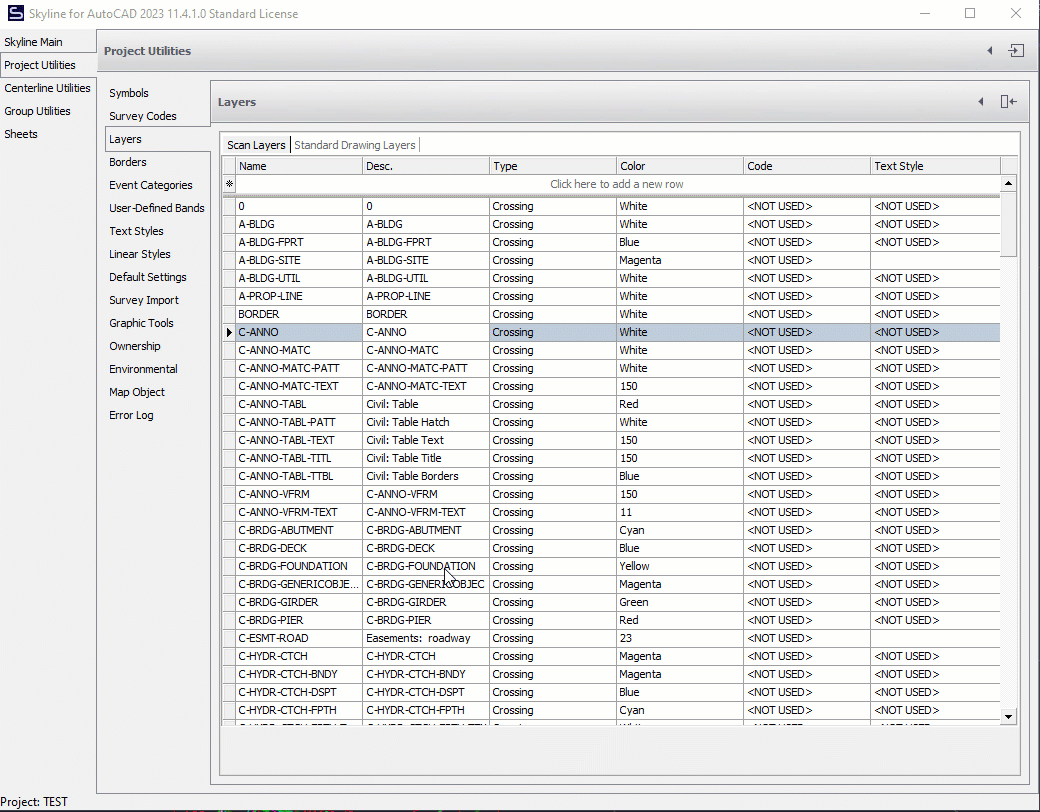
NOTE: For more information about Crossing Layers, check out our Layers Glossary page
- For information on Contours, click here.